KiCad is an ideal choice for PCB design beginners due to its intuitive interface, extensive libraries, and user-friendly PCB Editor, which facilitate easy design entry and visualization. The software offers a range of features, including a Schematic Editor, integrated 3D viewer, and various tools for efficient design and customization. Additionally, KiCad's community support and customization options, such as building custom component libraries, enhance its usability. With its wide array of features and tools, KiCad simplifies the PCB design process, and by exploring its full potential, beginners can access advanced design capabilities and streamline their workflow to produce high-quality PCB designs.
Key Takeaways
- KiCad offers an intuitive interface and user-friendly tools, making it easy for beginners to learn and navigate PCB design.
- KiCad provides extensive libraries and customization options, allowing beginners to create complex designs with ease.
- The integrated 3D viewer and SPICE simulator enable beginners to visualize and simulate their designs, reducing errors and improving quality.
- KiCad's community support and custom component libraries offer beginners access to expert knowledge, custom symbols, and 3D models.
- KiCad is free and open-source, providing beginners with a cost-effective and flexible PCB design solution.
Getting Started With Kicad
In addition to its intuitive interface and extensive libraries, KiCad provides a seamless starting point for beginners to begin their PCB design journey. The software's user-friendly PCB Editor allows beginners to effortlessly navigate through the design process, streamlining their workflow.
KiCad's vast libraries offer a wide range of components and footprints, catering to varied design needs and eliminating the need for extensive research. This enables beginners to focus on their design, rather than spending excessive time searching for components.
Moreover, KiCad's integrated 3D viewer enables beginners to visualize their PCB designs, facilitating better understanding and validation. With no board-size restrictions, KiCad accommodates projects of all sizes, making it an ideal choice for beginners exploring different design scales.
Understanding KiCad's Interface

As beginners explore the world of PCB design, understanding KiCad's interface is essential, as it comprises various tools and features that facilitate efficient design and verification of electronic circuits.
KiCad's interface is divided into several sections, each designed to perform specific tasks. The Schematic Editor allows users to design circuit diagrams, while the PCB Editor facilitates layout design for electronic components. This is where users can arrange components and create a physical layout for their PCB.
Additionally, KiCad's 3D Viewer enables users to visualize the PCB in a three-dimensional space, allowing for a more thorough understanding of the design. Moreover, the integrated SPICE simulator helps beginners verify their designs, ensuring that they function as intended.
With access to thousands of symbols from the official library, beginners can easily find the components they need for their designs. By familiarizing themselves with KiCad's interface, beginners can harness the full potential of this powerful PCB design software.
Creating Schematics Made Easy

When creating schematics in KiCad, ease of use is paramount.
The software's intuitive interface enables effortless schematic entry, allowing beginners to focus on design rather than wrestling with complex tools.
Easy Schematic Entry
KiCad's intuitive schematic editor, featuring drag-and-drop functionality, enables beginners to effortlessly create and organize complex circuit designs. This user-friendly interface allows for rapid creation of schematics, making it an ideal choice for beginners. The editor supports hierarchical design, making it easy to manage complex projects.
| Feature | Description |
|---|---|
| Hierarchical design | Organize complex projects with ease |
| Custom symbols | Create or utilize thousands of pre-made symbols |
| SPICE simulator | Verify circuit designs and understand their functionality |
The schematic capture tool in KiCad supports hierarchical design, making complex projects manageable for beginners. Additionally, beginners can create custom symbols or utilize the extensive KiCad library with thousands of pre-made symbols. The integrated SPICE simulator helps beginners verify circuit designs and understand their functionality. Additionally, the electrical rules checker in KiCad assists beginners in spotting potential errors in their schematic designs. With KiCad, creating schematics has never been easier.
Visual Component Placement
Beyond the intuitive schematic editor, KiCad's visual component placement feature offers an equally streamlined approach to creating schematics, allowing beginners to arrange and connect components with ease. This feature enables users to drag and drop symbols onto the canvas, making schematic creation intuitive and straightforward.
The visual representation of components in KiCad aids in understanding the circuit layout and connections, allowing beginners to quickly grasp the relationships between components and their functions.
Here are three key benefits of KiCad's visual component placement feature:
- Intuitive interface: KiCad's user-friendly interface simplifies the process of creating schematics by providing a clear visual representation of the circuit design.
- Easy component arrangement: Visual component placement allows beginners to easily arrange and connect components, making it easy to create complex circuits.
- Improved understanding: The visual representation of components helps beginners understand the circuit layout and connections, making it easier to design and debug circuits.
Error-Free Netlist Generation
Accurate schematic creation is facilitated by KiCad's error-free netlist generation, which eliminates the risk of errors and inconsistencies in the design process. This feature is particularly beneficial for beginners, as it guarantees that their schematics are accurate and functional.
KiCad's integrated Electrical Rules Checker (ERC) further aids in detecting and resolving errors, allowing users to focus on designing rather than troubleshooting.
KiCad's user-friendly interface guides beginners in creating accurate and functional schematics for PCB designs. The software seamlessly connects components and generates netlists, reducing the risk of human error. This streamlined process enables beginners to focus on the creative aspects of design, rather than worrying about technicalities.
With KiCad, netlist generation is a breeze, and beginners can confidently create complex schematics without fear of errors. By leveraging KiCad's error-free netlist generation, beginners can accelerate their PCB design journey, producing high-quality results with ease.
Customizing Footprints From Datasheets
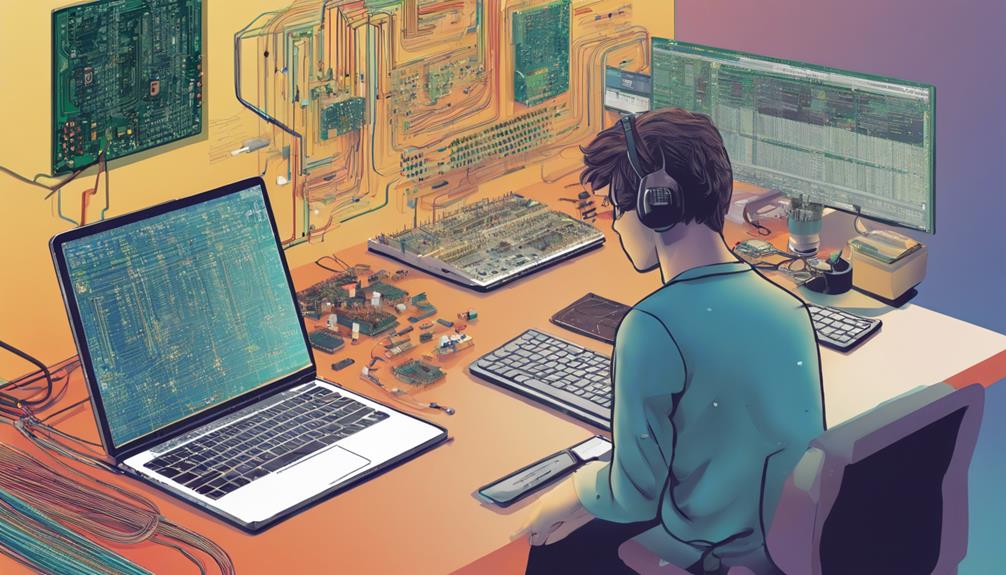
Derived from component datasheets, custom footprints can be created in KiCad to guarantee accurate representation of component dimensions and pinouts on the PCB layout. This guarantees that the design is precise and compatible with the intended components.
In KiCad, creating custom footprints from datasheets is a straightforward process. By following the guidelines outlined in the datasheet, designers can define the footprint definition, including pinouts, dimensions, and other critical parameters. This approach ensures that the PCB design accurately reflects the physical characteristics of the component, reducing the risk of errors and misconnections.
Here are three key benefits of customizing footprints from datasheets in KiCad:
- Accurate representation: Custom footprints guarantee that the component's dimensions and pinouts are accurately represented on the PCB layout.
- Improved compatibility: By following the datasheet guidelines, designers can ensure that the footprint is compatible with the intended component, reducing the risk of errors and misconnections.
- Enhanced design quality: Custom footprints from datasheets enhance the overall quality of the PCB design, leading to more reliable and efficient electronic circuits.
Efficient PCB Design Strategies

By utilizing KiCad's extensive design tools and features, designers can implement efficient PCB design strategies that streamline their workflow and guarantee high-quality electronic circuits. One key strategy is to leverage KiCad's schematic capture and PCB layout tools to create a seamless design flow. This integrated approach enables designers to work efficiently, reducing errors and iterations.
Additionally, KiCad's component libraries and customization options allow designers to create tailored components, streamlining the design process. Moreover, KiCad's design rule checks make sure that designs meet specifications, minimizing errors and rework.
To further optimize the design process, designers can utilize KiCad's integrated 3D viewer to visualize PCB designs and ensure mechanical fit. Lastly, KiCad's community support, tutorials, and documentation provide valuable resources for learning and troubleshooting PCB design.
Mastering KiCad's 3D Viewer

Within KiCad's 3D Viewer, designers can immerse themselves in a photorealistic environment, where every component and connection is meticulously rendered, promoting a deeper understanding of their PCB design. This powerful tool enables users to visualize their design in a realistic three-dimensional environment, allowing for a more accurate assessment of the PCB's layout and functionality.
The 3D Viewer offers several features that enhance the design experience. These include:
- High-quality rendering: The built-in raytracer generates high-quality images of the PCB layout, providing a detailed visual representation of the design.
- Customizable lighting: Users can adjust the lighting to highlight specific aspects of the design, enhancing the visualization of the PCB.
- Accurate component representation: The integration of CAD models into the 3D Viewer ensures that components are accurately represented, enhancing the overall aesthetic and accuracy of the rendered design.
Generating Gerber Files Successfully

When generating Gerber files in KiCad, it is vital to understand the essential components of these files and how to guarantee error-free output. This involves grasping the fundamental elements of Gerber files, including copper layers, solder mask, silkscreen, and drill information.
Gerber File Essentials
What constitutes a successful Gerber file generation, and how can KiCad users guarantee their files meet the precise requirements of PCB manufacturers?
Gerber files are the standard in PCB fabrication, containing essential information for manufacturing layers such as copper traces, silkscreen, and drill holes. KiCad's Plot tool allows users to generate Gerber files, customizing layers and formats to meet fabrication requirements.
To guarantee accurate reproduction of PCB designs, KiCad users must generate Gerber files that contain detailed information on component placement, board dimensions, and layout specifications. Manufacturers rely on these files to produce PCBs with precision, following the provided design specifications.
Here are three essential aspects of Gerber file generation:
- Accurate layer information: Ensure that each layer is correctly defined, including copper traces, silkscreen, and drill holes.
- Precise formatting: Verify that the generated Gerber files conform to the required format, avoiding errors or misinterpretation.
- Verification before production: Thoroughly review Gerber files before sending them to manufacturers to avoid errors and ensure the final PCB matches the intended design accurately.
Error-Free Output Tips
To guarantee error-free Gerber file generation, KiCad users must meticulously configure essential settings, including layer definitions, aperture tables, and format specifications, to produce fabrication-ready files that meet the precise requirements of PCB manufacturers.
In KiCad, proper setup of layers, apertures, and formats is vital for error-free Gerber file generation.
To make sure of seamless fabrication, it is essential to double-check drill files, apertures, and layer alignment.
KiCad's built-in feature allows users to preview Gerber files before final export, preventing common fabrication issues.
By following KiCad's guidelines for Gerber file creation, users can reduce the risk of errors and ensure accurate fabrication results.
KiCad's Gerber file export feature guarantees compatibility with most PCB fabrication services.
With KiCad, users can generate high-quality Gerber files that meet the exacting standards of PCB manufacturers.
Effective Schematic Symbol Management

Effective schematic symbol management in KiCad is crucial for guaranteeing accurate component placement on the printed circuit board (PCB). It enables designers to efficiently organize and link symbols to their corresponding footprints. This separation of symbols and footprints allows for a streamlined design process, where designers can focus on the schematic design without worrying about the physical layout.
To maximize the benefits of KiCad's symbol management, designers should:
- Link schematic symbols to footprints: Ensure accurate component placement by linking symbols to their corresponding footprints.
- Use generic footprints for multiple devices: Save time and effort by using a single generic footprint for multiple devices with the same package.
- Create custom footprints for specific parts: Create custom footprints from datasheets for specific parts, such as the SPAN02, to ensure precise component placement.
Streamlining PCB Layout Tools

KiCad's PCB Editor streamlines the layout process with its interactive router and visualization tools, allowing designers to efficiently place components, route traces, and create ground planes with precision and accuracy. This powerful combination enables users to tackle complex designs with ease, making KiCad an ideal choice among PCB design programs.
The software supports both simple and complex designs, catering to beginners and advanced users alike. Within the PCB layout editor, users can easily place components, route traces, and create ground planes, ensuring precise component placement and customization of track width for top-notch PCB design.
Additionally, the integrated 3D viewer in KiCad aids in inspecting the PCB design for mechanical fit and visualizing the final product. By providing a diverse set of tools, KiCad simplifies the layout process, allowing designers to focus on creating innovative and efficient PCB designs.
KiCad's Community Support Benefits
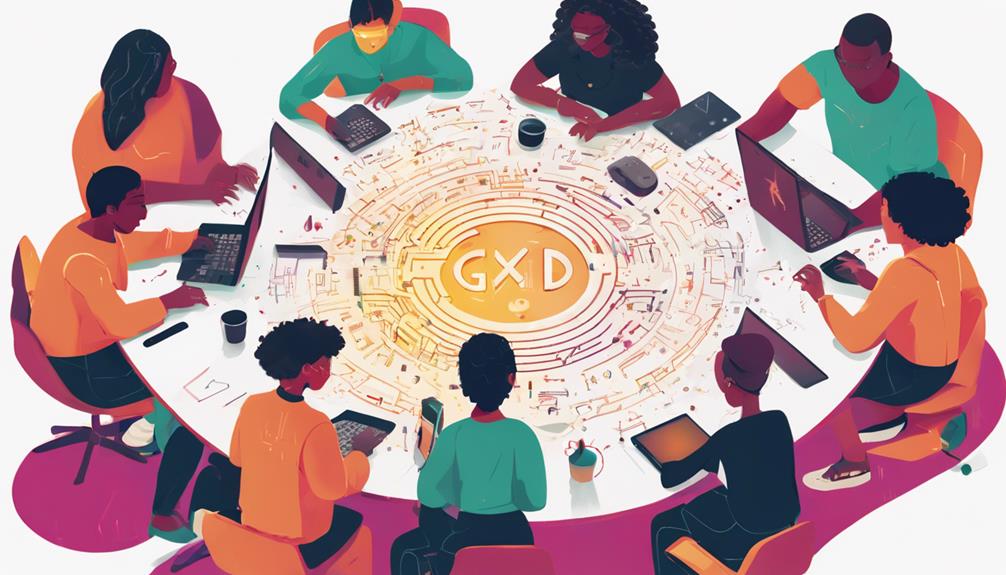
When it comes to PCB design, having access to reliable resources and expert guidance is essential. KiCad's community support benefits offer a holistic ecosystem that fosters learning and collaboration. This ecosystem comprises active online forums, extensive user resources, and expert advice.
Active Online Forums
Through active participation in KiCad's online forums, users can tap into a vast repository of collective knowledge, leveraging the expertise of experienced designers to accelerate their learning curve. These forums provide a platform for users to seek help, share knowledge, and collaborate within the community, fostering a dynamic environment that enhances learning and problem-solving skills.
Here are three key benefits of engaging with KiCad's online forums:
- Access to expert knowledge:
Tutorials, tips, and troubleshooting advice from experienced KiCad users are readily available, helping beginners overcome common challenges in PCB design.
- Collaborative learning:
Users can engage in discussions, ask questions, and stay updated on the latest software developments, ensuring they remain proficient in KiCad and PCB design.
- Supportive network:
The KiCad community forums, combined with dedicated discussions on Stack Exchange's Electrical Engineering community, provide a robust support network for users to tap into.
Helpful User Resources
Frequently, KiCad users can supplement their learning experience by leveraging a wealth of helpful resources, including online tutorials, forums, and user-contributed libraries. As an open-source platform, KiCad's community-driven approach guarantees that users can tap into a collective knowledge base to overcome design challenges.
| Resource | Description |
|---|---|
| Online Tutorials | Step-by-step guides for mastering KiCad's features |
| Forums | Active online communities for discussing design issues and best practices |
| User-Contributed Libraries | Pre-built components and modules for rapid design prototyping |
KiCad's official documentation provides a detailed guide for users, while the Stack Exchange Electrical Engineering community offers additional resources for problem-solving. By engaging with the KiCad community, users can stay updated on new developments and best practices, ensuring they remain at the forefront of PCB design.
Building Custom Component Libraries

Custom component libraries in KiCad empower designers to access their design elements to specific project requirements, fostering a tailored approach to PCB design. This personalized approach enables designers to create a database of custom components that cater to their unique project needs.
By creating custom component libraries, designers can:
- Access custom symbols, footprints, and 3D models to their libraries for future reuse, streamlining the design process.
- Enhance design efficiency by providing a personalized database of components that cater to specific project requirements.
- Simplify PCB design by utilizing custom component libraries, ensuring consistency and accuracy in projects.
KiCad's library management tools enable easy organization and maintenance of custom component libraries, making it an essential feature for PCB design beginners.
Simplifying PCB Design With Kicad

In addition, extensive KiCad's user-friendly interface and extensive toolset simplify the PCB design process for beginners, facilitating a smooth shift from concept to reality.
With KiCad, beginners can effortlessly create and manage complex circuit boards using its intuitive schematic capture and PCB layout tools. The official KiCad library provides access to thousands of symbols and components, streamlining the design process. Additionally, integrated features like the SPICE simulator and electrical rules checker enable beginners to verify their designs with confidence.
KiCad's interactive router and visualization tools assist in creating PCB layouts efficiently, while the 3D viewer allows for inspecting the PCB design for mechanical fit and realistic visualization. This extensive feature set empowers beginners to create complex circuit boards with ease.
Is KiCad a Suitable Option for PCB Design on Mac OS?
Yes, KiCad is one of the best free PCB design software options for Mac OS users. With its user-friendly interface and comprehensive features, it is a suitable choice for creating professional circuit board designs on the Mac platform.
Unlocking KiCad's Full Potential

By fully utilizing a diverse range of tools, users can tap into KiCad's extensive capabilities by mastering its advanced features and customization options. This allows designers to harness the full potential of the software, streamlining their workflow and enhancing overall design quality.
To take KiCad to the next level, users can:
- Utilize the extensive library: With access to a wide array of symbols and components, users can create custom footprints and utilize the integrated SPICE simulator for in-depth analysis.
- Enhance PCB layout: The interactive router, improved visualization tools, and customizable lighting in the 3D viewer enhance the PCB layout experience, allowing for precise control and visualization.
- Support ongoing development: By donating to KiCad via The Linux Foundation, users can support ongoing project development, ensuring the software remains free and open-source.
Frequently Asked Questions
What Is the Importance of Kicad?
The significance of KiCad lies in its provision of an all-encompassing, open-source platform for electronic design automation. By offering a unified suite of schematic capture, PCB layout, and simulation tools, KiCad facilitates a streamlined design process. This enables users to focus on innovation, rather than maneuvering through disparate software solutions.
KiCad's accessibility, flexibility, and community-driven development make it an indispensable tool for professionals and beginners alike, driving advancements in PCB design and electronics engineering.
What Are the Disadvantages of Kicad?
When evaluating KiCad for PCB design, several drawbacks should be considered. The software's steep learning curve, attributed to its feature-rich interface, can intimidate beginners.
Limited official technical support and occasional software glitches may also hinder productivity. Additionally, the lack of an intuitive user interface and absence of a built-in auto-routing feature may frustrate users.
These limitations should be taken into account when making informed design decisions about KiCad.
Which Is Better Kicad or Altium?
What is the true cost of advanced features when weighed against the freedom of limitless design possibilities?
When comparing KiCad and Altium, the answer lies in understanding the priorities of the designer.
KiCad's open-source nature and unrestricted board size and layers make it an attractive choice for beginners and those seeking flexibility.
Altium, on the other hand, offers advanced features at a premium, catering to experienced users who require sophisticated tools.
Ultimately, the choice depends on the designer's needs and budget.
Which Tool Is Best for PCB Design?
When selecting a tool for PCB design, several options are available, each with its strengths and weaknesses. The choice ultimately depends on individual needs and preferences.
For beginners, KiCad offers an unbeatable combination of accessibility, user-friendliness, and powerful features.
However, Altium and other commercial tools provide advanced features and support for complex designs.
Ultimately, the best tool for PCB design is one that aligns with project requirements, skill levels, and budget constraints.


